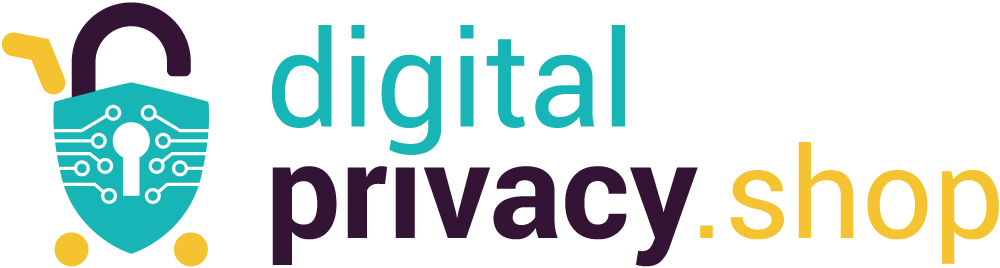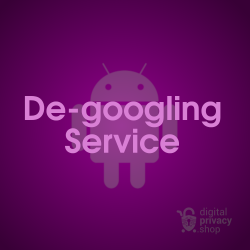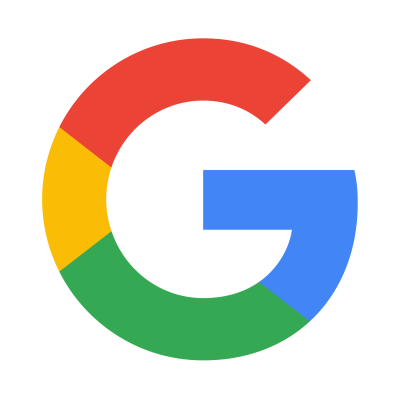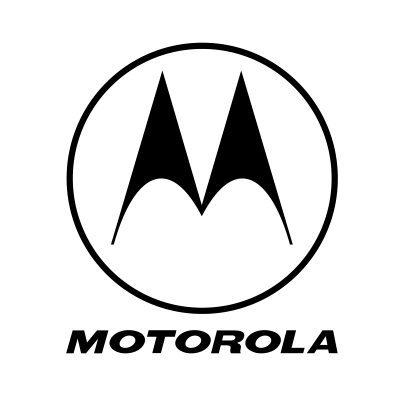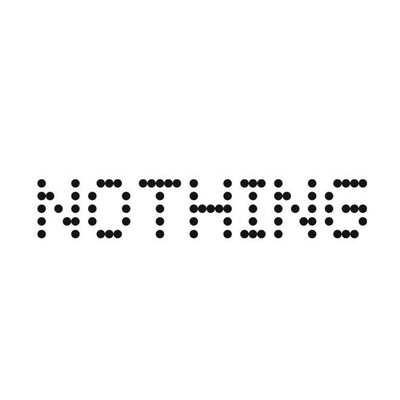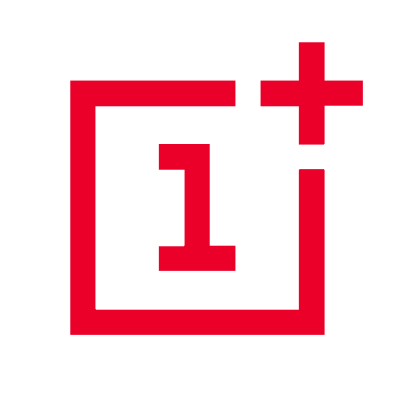A black screen is a fairly common problem with Android smartphones and it can be recovered with a few simple steps. This situation is different than a device that will not power on. Symptoms that differentiate a black screen are:
- Button presses initiate a response either with appropriate sounds or vibrations
- The device rings and makes sounds when a notification is received, but there is no way to interact with the device
- LED indicators on the device may flash or blink, but the screen remains black
Check for Obvious Causes
Make sure the problem isn't something obvious by performing these simple checks:
- Make sure that your screen isn't cracked, chipped, or damaged
- If you have a case or screen protector, take it off
- If you're wearing gloves, take them off
- If you've put any stickers over the screen or sensors, peel them off
Troubleshoot the Most Likely Causes
There are several possibilities for a black screen. Follow these steps in order to troubleshoot the problem:
1. Overheating - If the phone was left in a hot car or in the sun, it may have overheated. Extreme heat can cause the electrical components to malfunction or shut down in order to avoid permanent damage. Remove the smartphone from the hot environment and let it cool to room temperature, then continue with the troubleshooting steps below.
2. Low or Faulty Battery - A low battery may contribute to the black screen problem. Connect the phone to a charger and let it charge for at least an hour. Try holding the power button to force a restart. You may need to hold it for 30 seconds or longer. If that doesn't work, continue troubleshooting.
3. Faulty or Dirty Sensors - Make sure the phone is clean, especially the light sensor on the front display - This is a less likely cause but always worth making sure the phone and its sensors are clean. Isopropyl alcohol and a cotton pad is a great way to clean the phone safely.
4. Stuck Hardware Buttons - The power, volume, and home buttons may become caked with dirt and debris and begin to malfunction. Using the same isopropyl alcohol and a cotton pad, pipe around the buttons to clean them, depressing the buttons to make sure the move freely and are released with each press.
5. Corrupt Software Settings - The most common problem may be corrupt settings or data in the software. The best solution is to reboot the device. If holding the POWER button for 30 seconds does not work, try holding POWER + VOL DOWN until you are in Fastboot mode (this may take 15-20 seconds). Then use the volume keys to select Start from the menu and press the POWER button to restart the device.
6. Corrupt Firmware Settings - If a reboot is not effective, then you may need to force a Factory Reset. Note that all user data will be wiped and the device will be reset to it's factory settings. Press and hold POWER + VOL DOWN buttons until you are in Fastboot mode. Use the volume keys to cycle through the menu until you see Recovery Mode and press the POWER button to select. The phone will reboot and you should see the icon of a green Android on it's back with the words No command below it. Now hold the POWER button and tap the VOL UP button. The phone will enter Recovery mode. Use the volume keys to select Wipe data/factory reset then press the POWER button. The phone will reboot and perform a factory reset.
Internal Hardware Problems
If none of the troubleshooting techniques worked, the problem may be hardware related. It's rare but internal connections on the circuit boards may break or loosen. Components like the screen digitizer may fail. At this point it's best to check with a local phone repair service. They may be able to repair or replace hardware components for less than the cost of purchasing another devices.