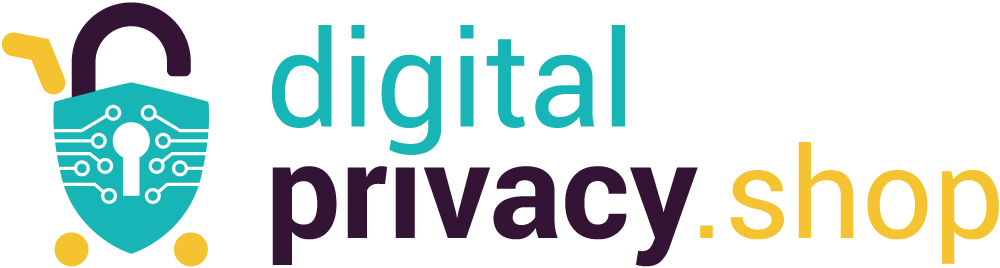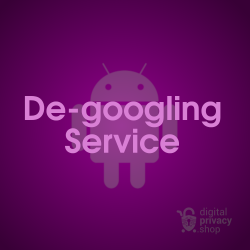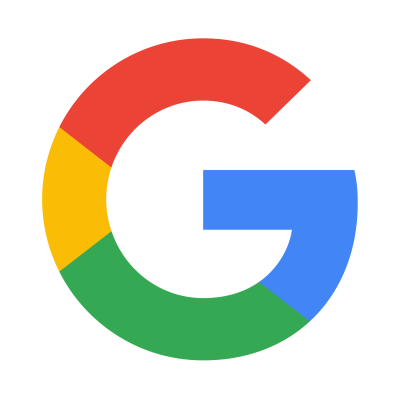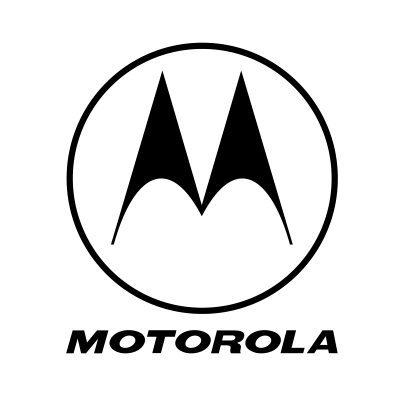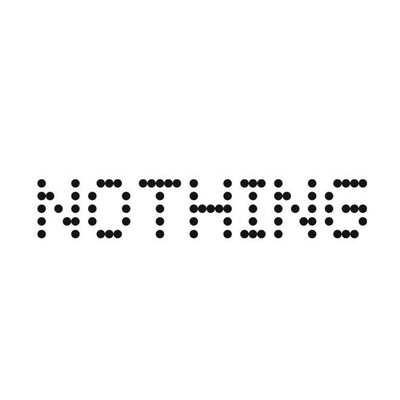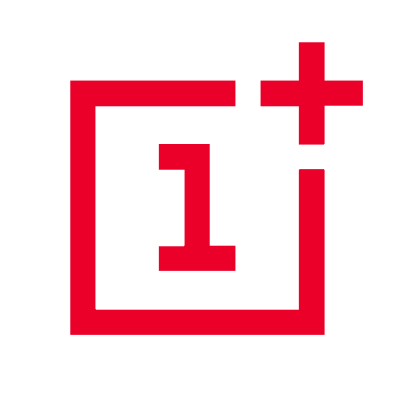Overview
Adding a web page to your Android home screen is a convenient way to access your favorite websites. More importantly, it is good practice for protecting your data and overall online privacy. Anytime you install a company's app you're giving them access to a myriad of information. Especially when it comes to online shopping, companies want you to use their app in exchange for your personal data. While it might seem harmless and convenient, you're opening up large amounts of data for them to collect and potentially sell to 3rd party data brokers.
- Geographic location
- Sensors
- Camera, microphone and speaker
- Files and folders
- Phone, contacts, and call logs
- Photos and videos
- Network and nearby devices
Also called Progressive Web Apps (PWAs), the "add to home screen" feature places an app icon on your home screen. You then access the web page quickly with just a tap of the finger. Also, most companies create mobile-friendly websites, making your experience nearly identical to using their app.
When to use Add to Home Screen
We highly recommend this method if you shop for goods and services from your smartphone or tablet. The rule of thumb is, if you're making a purchase it's best to do so from a web browser than from an app. Consider a PWA instead of an app for companies like eBay, Amazon, Walmart, and Rakuten.
How to Add to Home Screen
We'll use the Cromite mobile browser (a Bromite fork based on Chromium) to explain each step. The same steps will work with other Chromium and Firefox-based browsers.
- Open a website in the browser app
- Tap the three dot icon in the upper right (or lower right depending on layout)
- Scroll down and tap Add to Home screen
- Tap Create shortcut
- Select a name and tap Add
- Select Add to home screen or tap and hold the shortcut to place on the home screen